Managing Chat Settings
How to report an inappropriate message?
Community members can report an unwanted message in the chat by selecting the three grey dots at the top right corner of the message and choosing “Report this message”.
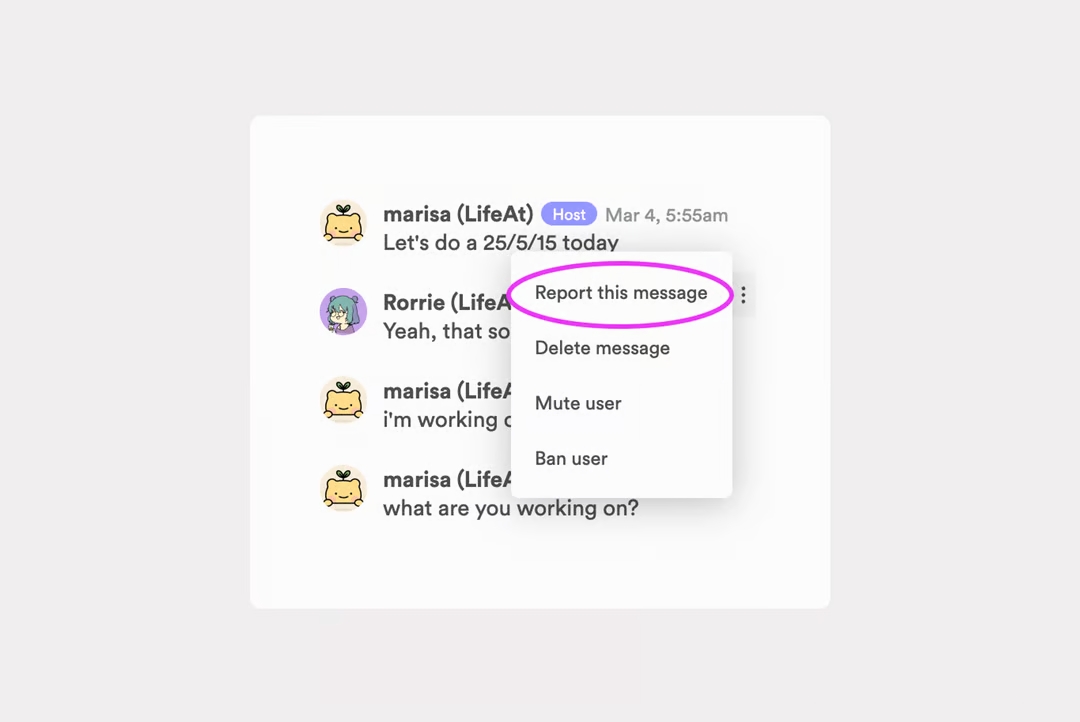
How to remove all guests from your room
Click on your room name and “Remove all guests from room”
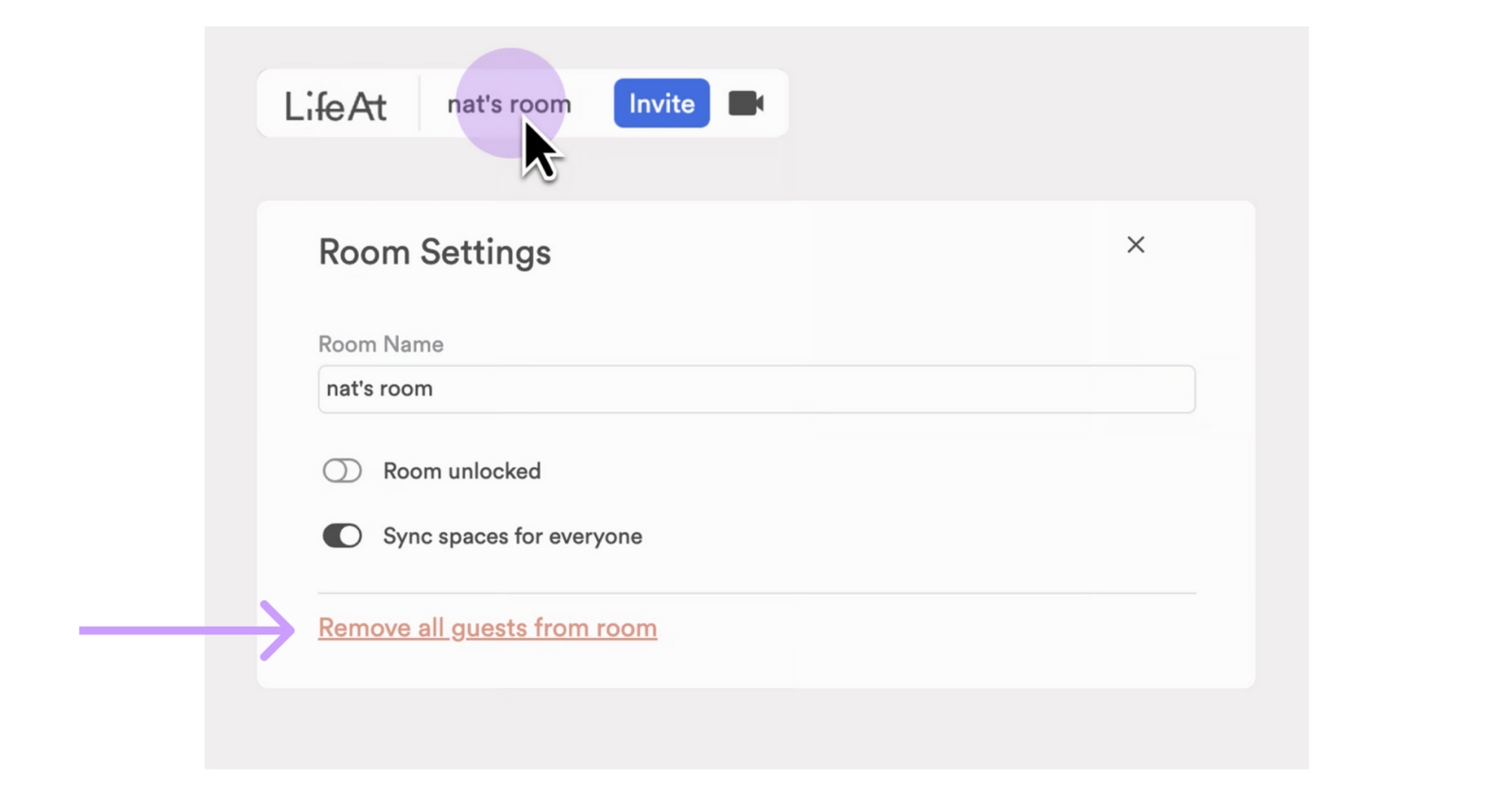
Room Hosts are able to moderate their rooms in the following ways:
👉 Mute
What is mute?
When a user is muted, they will no longer be able to send messages in the chat.
How to mute? (2 ways)
Click on the three grey dots located at the top right corner of the unwanted message and click “mute user”. Click into the Online Users room view and mute a user by finding their name in the menu. To do this, click on the number of users that displays in the top left navigation bar, and find the user. Click on the three grey dots and select “Mute User”. How to unmute?
To unmute a user, simply open the Room Members menu as mentioned above, find the user, and select “Unmute user”.
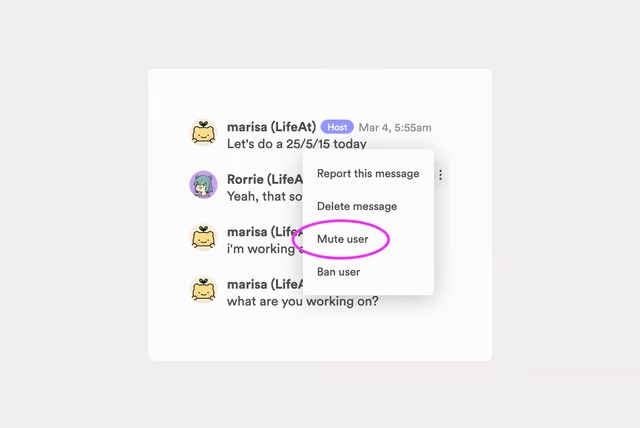
First way of muting someone through chat
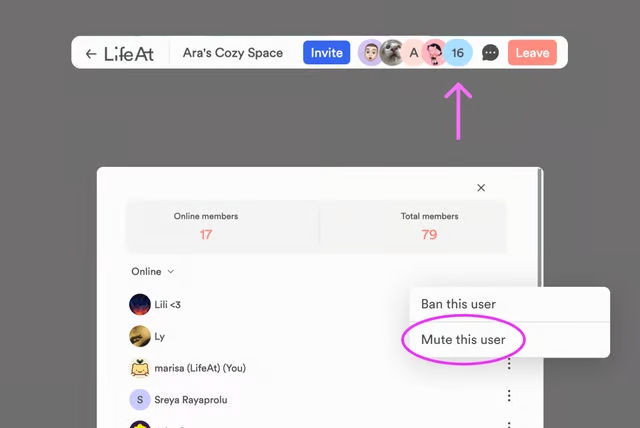
Second way of muting someone through members list
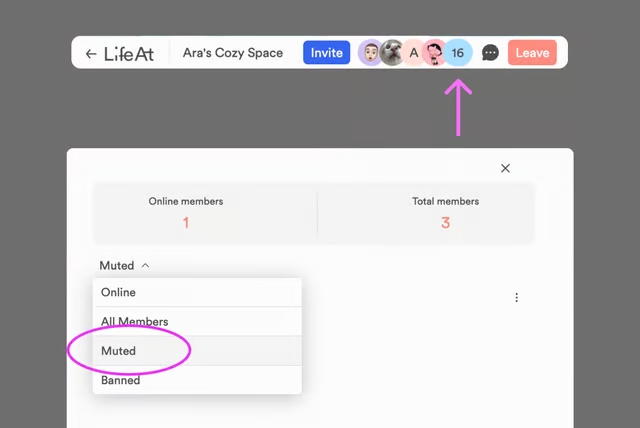
To unmute, click on the “v” and “…” to unmute
👉 Ban
What is ban?
When a user is banned, they will no longer be allowed into your room, and will not be able to participate in the chat or join any video calls.
How to ban? (2 ways)
A host can click on the three dots located at the top right corner of the unwanted user’s message in chat, and select “ban user.” Rooms Hosts can choose to ban a user from the Online Users menu that is displayed when a Host clicks on the number displayed in the top left navigation menu of their LifeAt screen.
How to unban?
To unban a user, simply open the Room Members menu, find the user, and select “Unban user”.
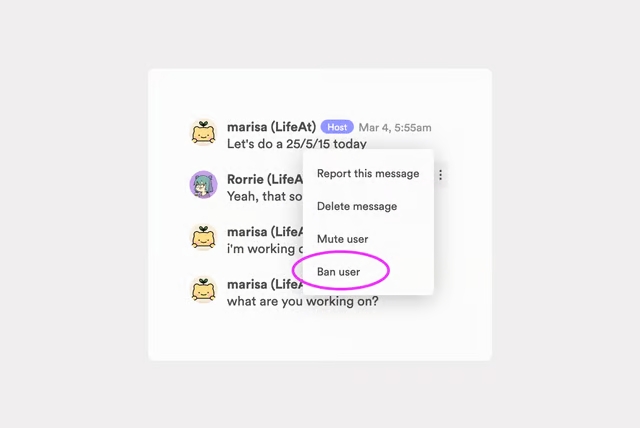
First way of banning someone through chat
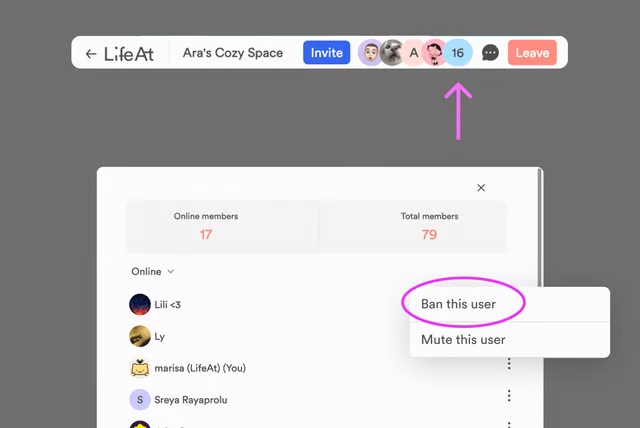
Second way of banning someone through members list
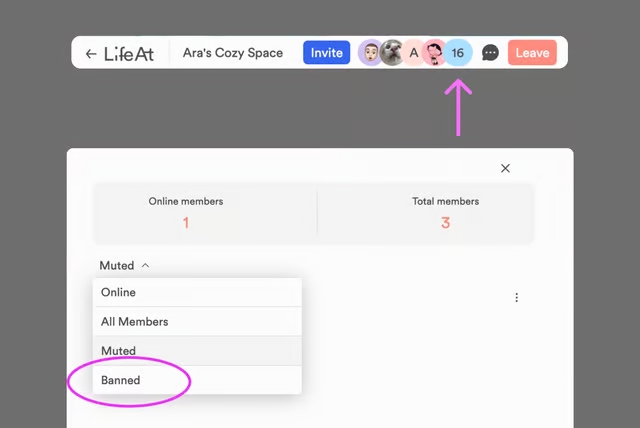
To unban, click on the “v” and “…” to unban
How do I disable a room participant's video and mic permissions?
Room Hosts can choose what their guests are able to share in their rooms. Room hosts can view these options by opening their Room Settings menu (located in the top left navigation bar) and clicking on their room name, then toggling on or off the permissions for each setting.
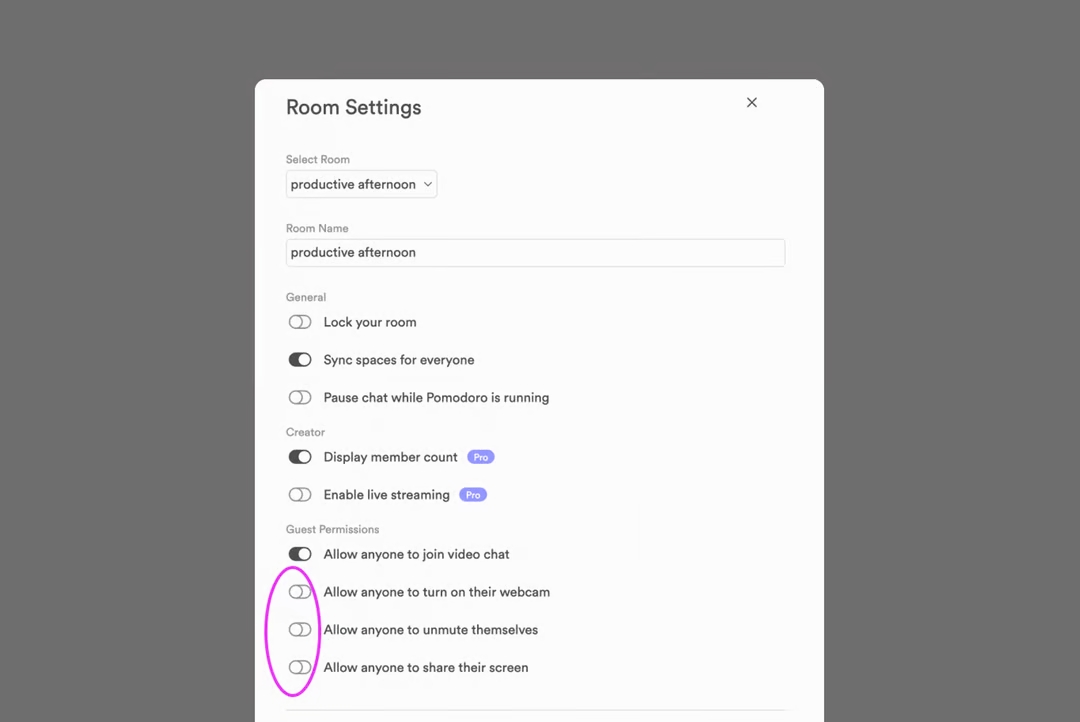
Pinning a chat message
Room Hosts have the option of pinning a single message at the top of their room’s chat box. To do this, room hosts must type the message into the chat with all text they’d like displayed and hit enter to send the message into the chat. Once entered, click on the three dots located in the top right corner of the message, and choose “pin this message”.
To delete a single message, To do this, room hosts must type the message into the chat with all text they’d like displayed and hit enter to send the message into the chat. Once entered, click on the three dots located in the top right corner of the message, and choose “pin this message”.
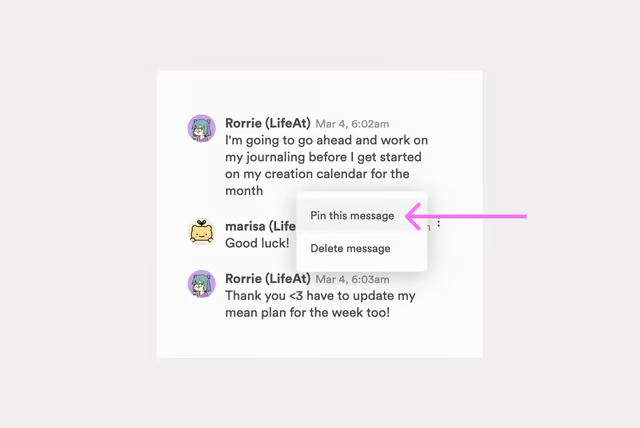
Last updated