Downloading the LifeAt App for Windows
Download the Windows app using the link above and install it on your device. Sign in or sign up after launching LifeAt.
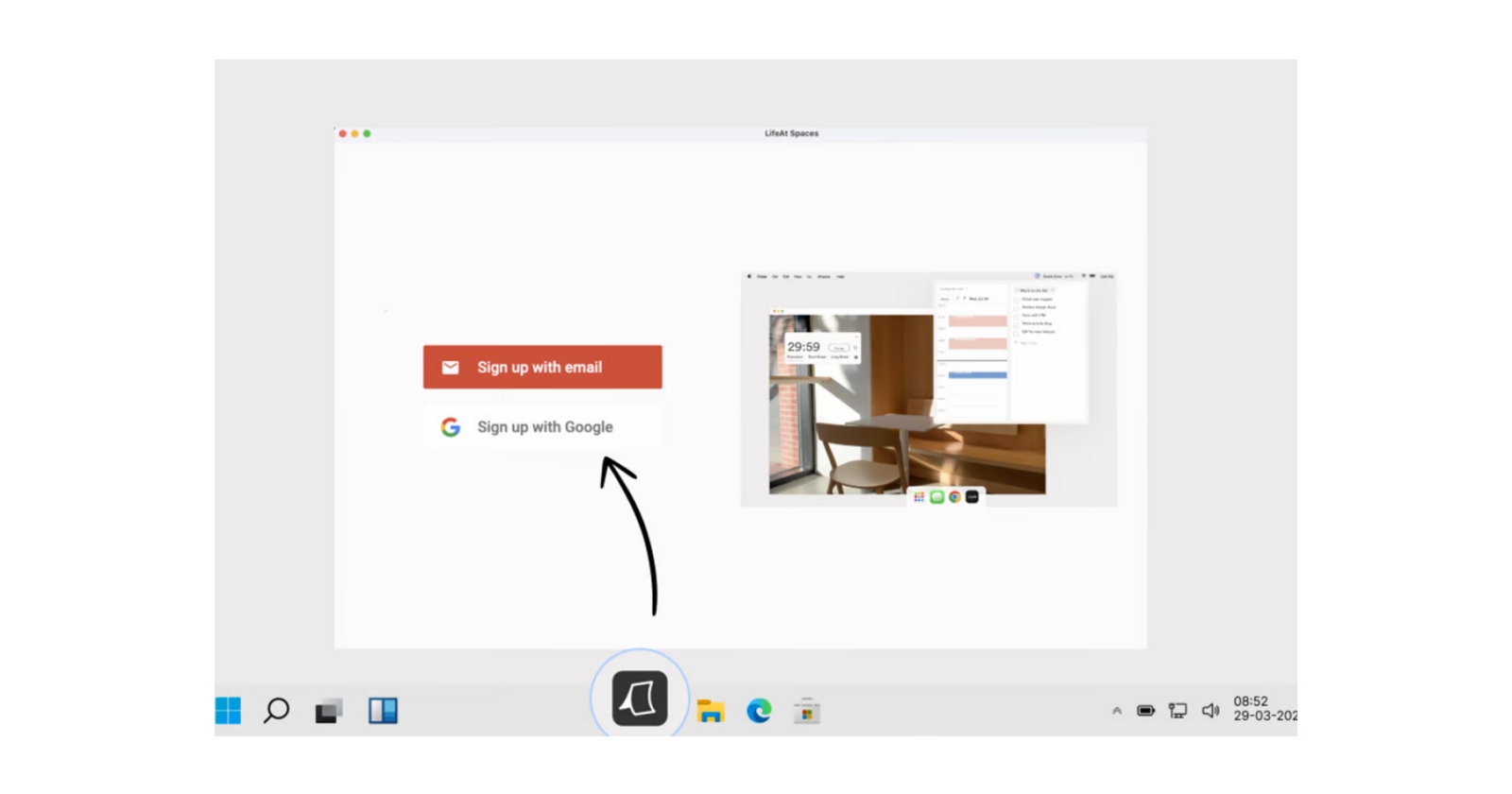
Set up the menubar by clicking on the notification area located at the bottom right of your screen (where the time is displayed.)
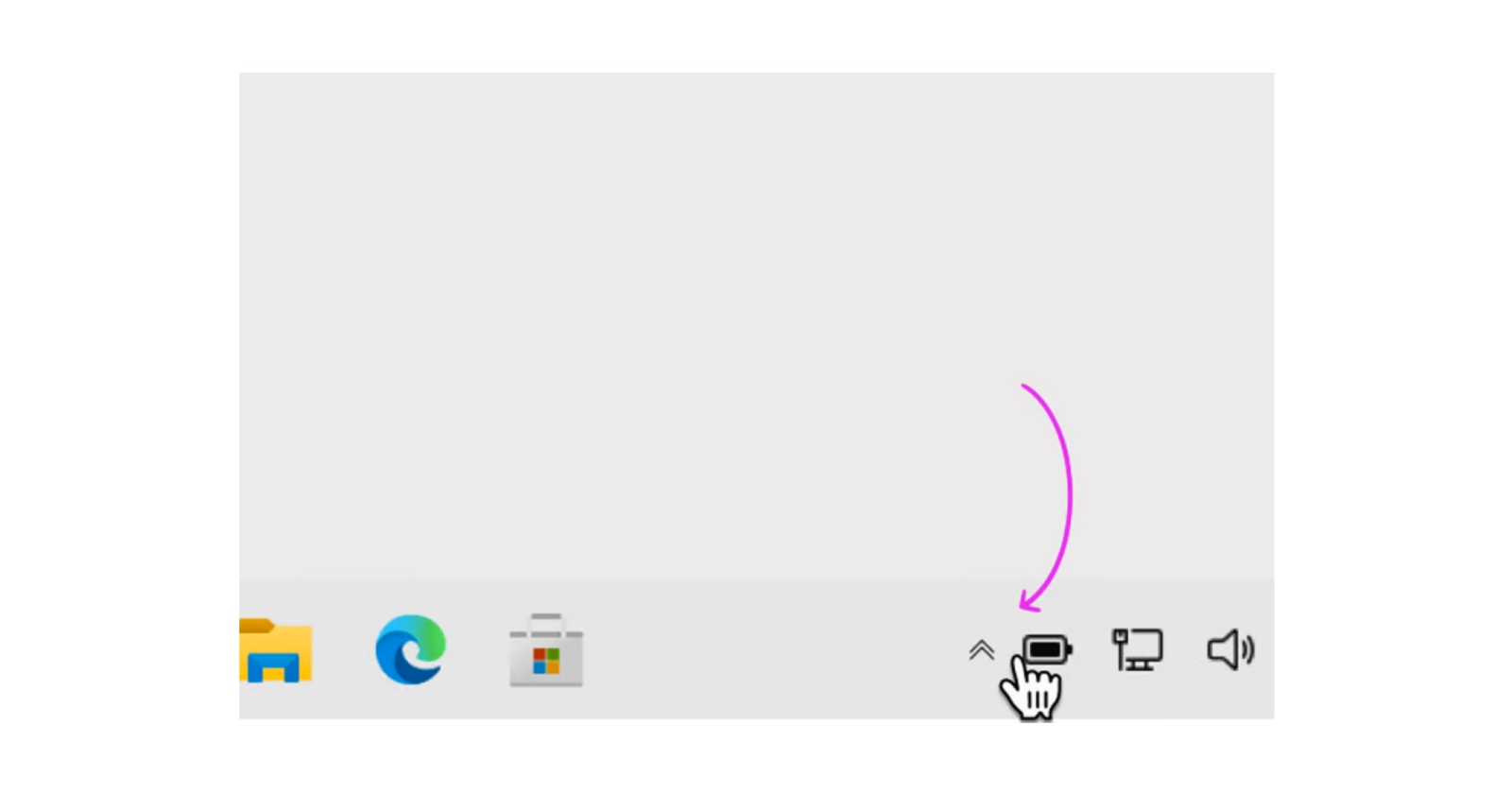
Drag the LifeAt icon to your taskbar.
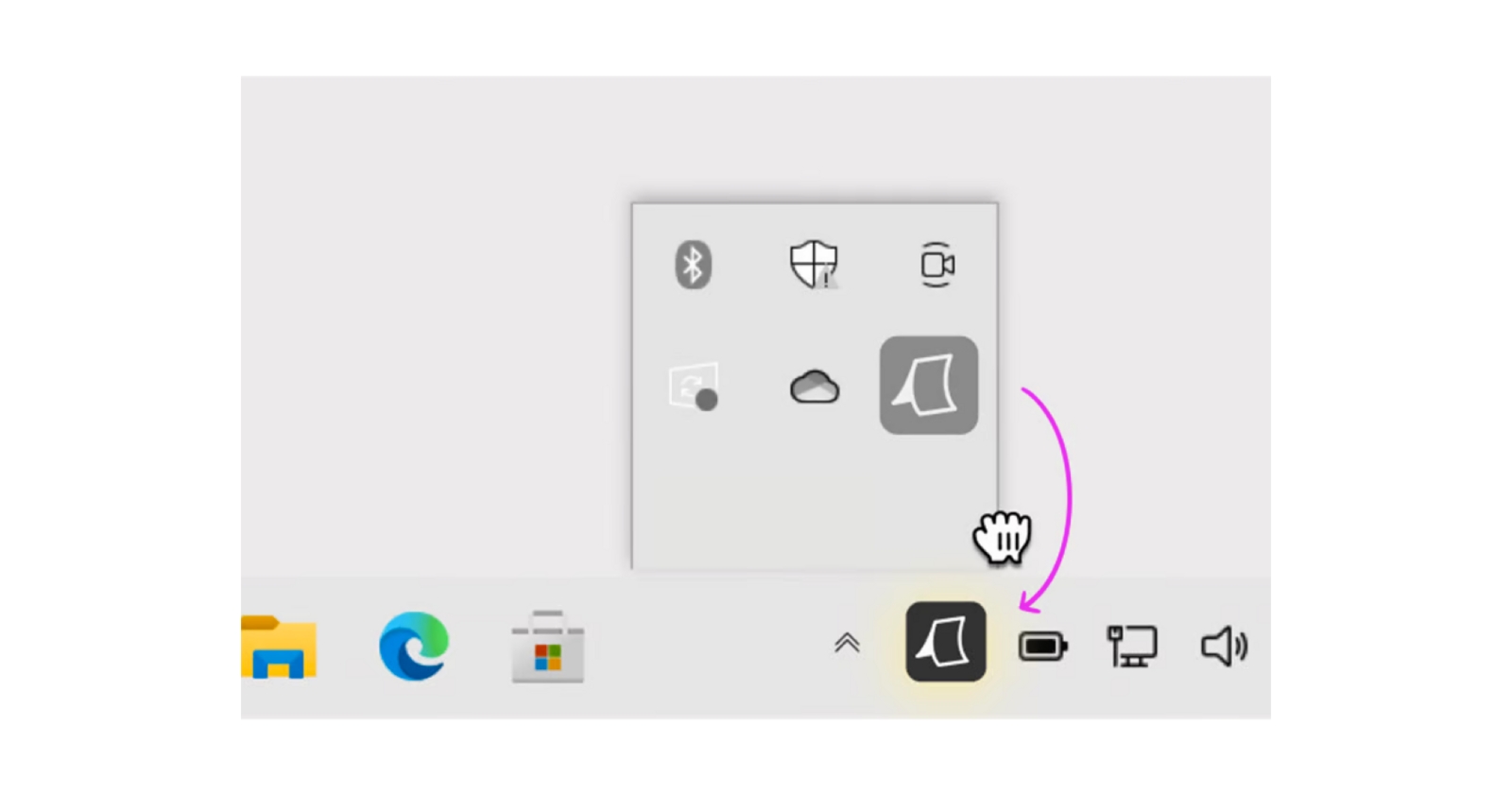
How do I check for updates?
Right click on the LifeAt icon in your taskbar.
Click on "check for updates".
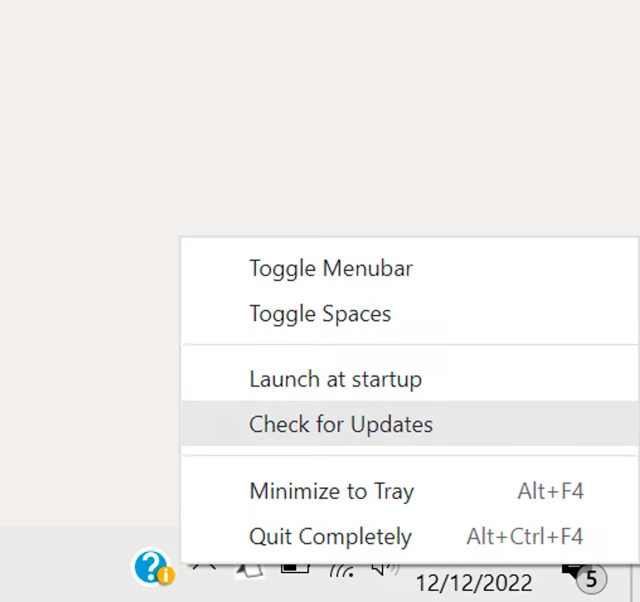
If there are any updates available, you will see a notification that says “Updates are available and will be installed the next time you exit the app”. To install the updates, quit the app completely from the menubar icon (or press Ctrl + Alt + F4)
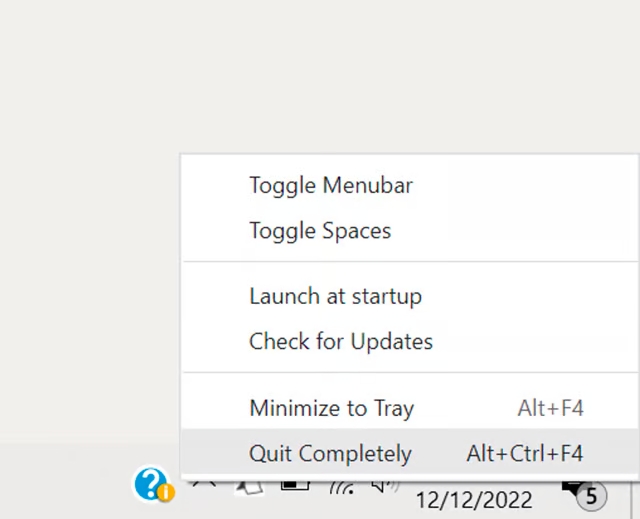
Why do I see a white screen when I try using the app?
Please refresh the application by hitting Command + R.
How do I stop LifeAt from launching when I open my laptop?
On your Windows device,
Open Settings > Apps > Startup. Here, you will see all the apps currently installed on your computer. Toggle off any apps that you don’t want launching when you turn on your computer.
Last updated