Working with the LifeAt Calendar
How do I add, create, or edit events on the LifeAt calendar?
To add to the calendar:
Right now we don’t support creating new events on LifeAt calendar - we sync one way!
To edit or change calendar events:
Please edit or change calendar on Google Calendar or Outlook account. Events will automatically update every minute
I connected my calendar but the events are not showing up?
⚠️ If you don’t see ANY events:
Click on the ⚙️ icon at the bottom
Sign out of calendar and sign in again
Make sure you check all the permission settings prompted by Google
Refresh the app by hitting command + R on keyboard
⚠️ If you only see SOME but not all of your events:
LifeAt can only read calendar events that you RVSP or accept from Google Calendar/ Outlook.
⚠️ If you don’t see new or updated events:
LifeAt syncs events from your calendar account every 60 seconds. If your events still are not syncing, please try signing out and back in to your account, and please reach out for support (contact@lifeat.io)
How do I switch my primary calendar?
Go to “Settings” → “⚙️” bottom right of the menubar
Under “Calendar” → Sign out of calendar
Sign in with another calendar
How do I access multiple calendars?
You can see multiple calendars by making sure you subscribe to them via. Google Calendar or Outlook
Select the calendar icon.

Click on the calendar you want to display

How do I join a meeting from LifeAt calendar?
Open the calendar sidebar
Click on a meeting/event
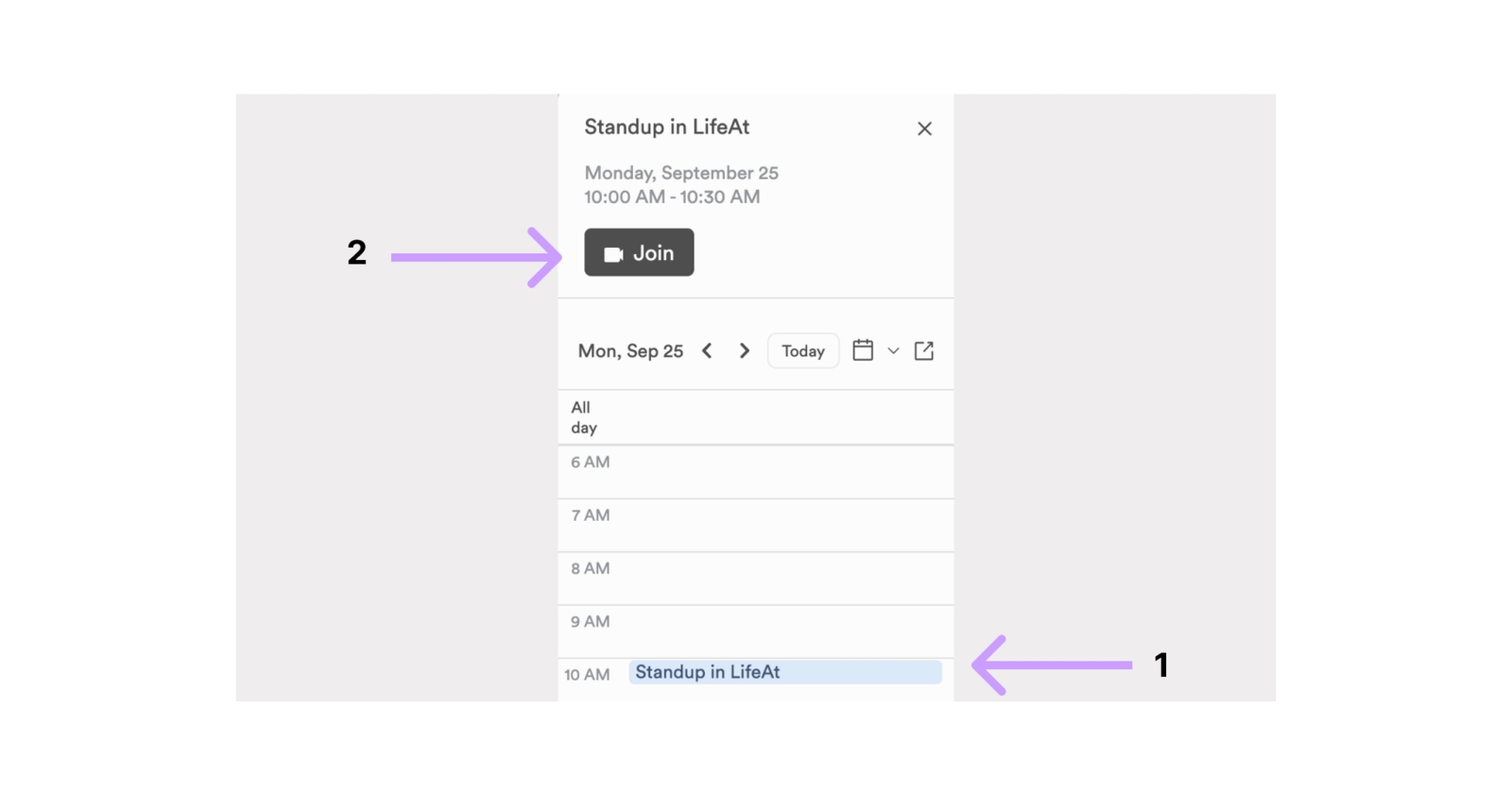
An info section will slide open on the top of the calendar sidebar, like:
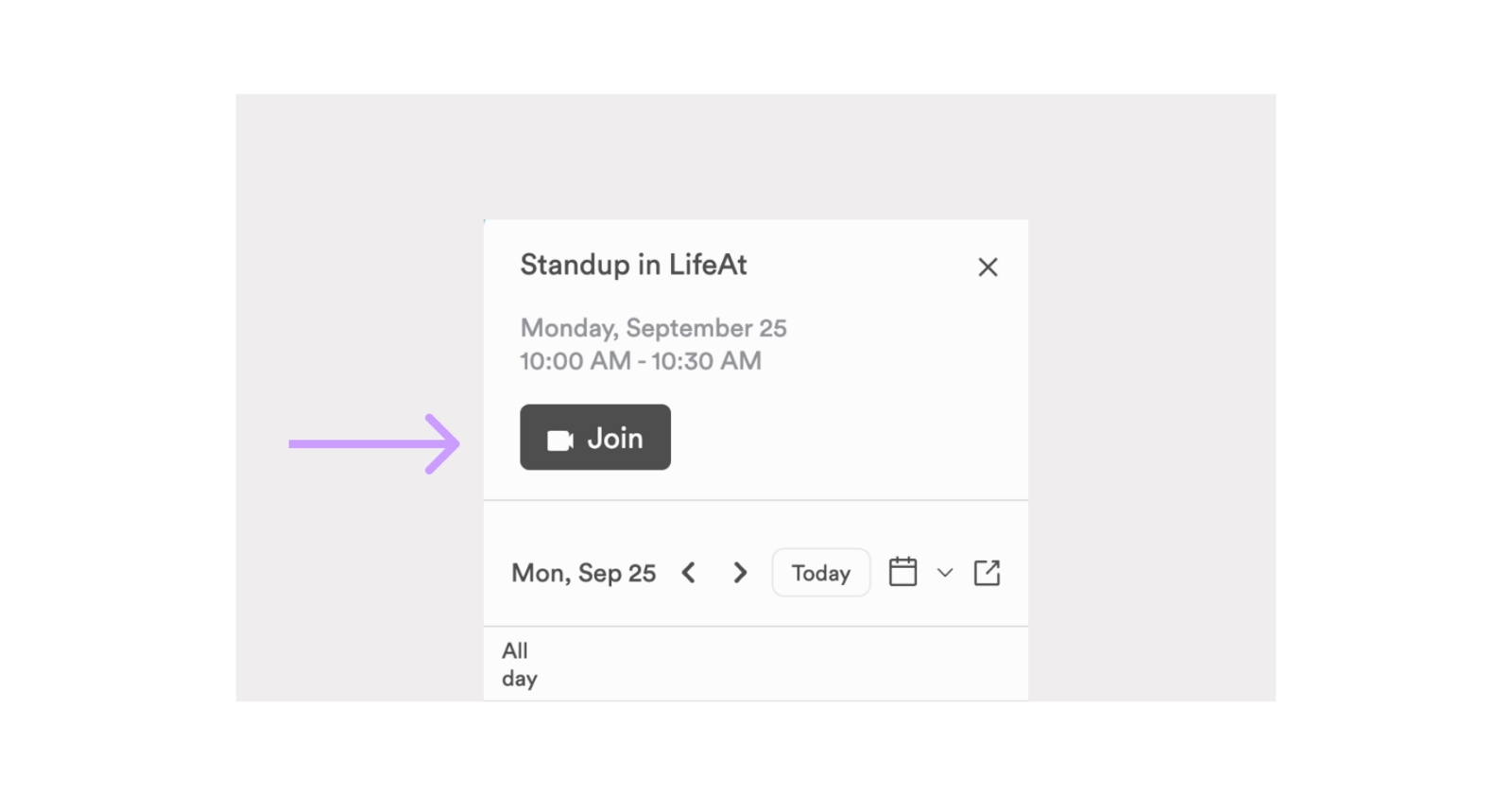
How do I integrate iCalendar?
Subscribe to iCalendar (Apple Calendar)
Go to the Apple Calendar app on your Mac
Right click the calendar that you want to link to your primary calendar account that you connected to LifeAt
Select “Share Calendar…”
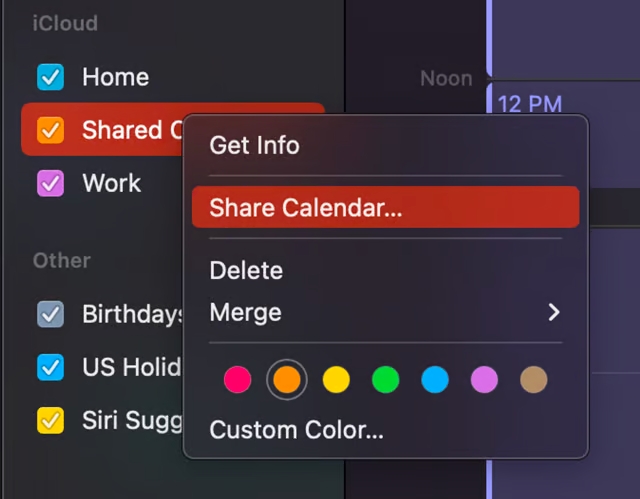
Select the “Public Calendar” option. This will allow anyone with your calendar’s URL to view the events. Then press “Done”
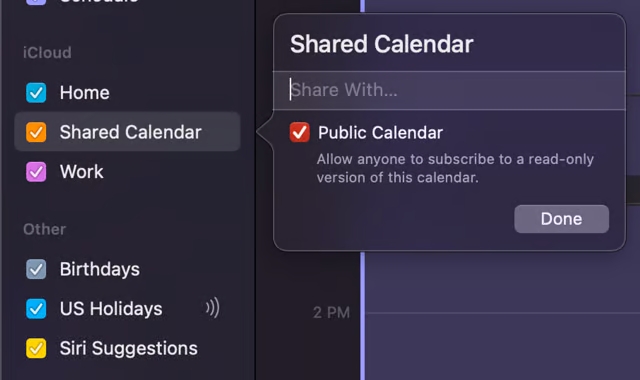
Then, right click the calendar again and click “Copy URL to Clipboard”
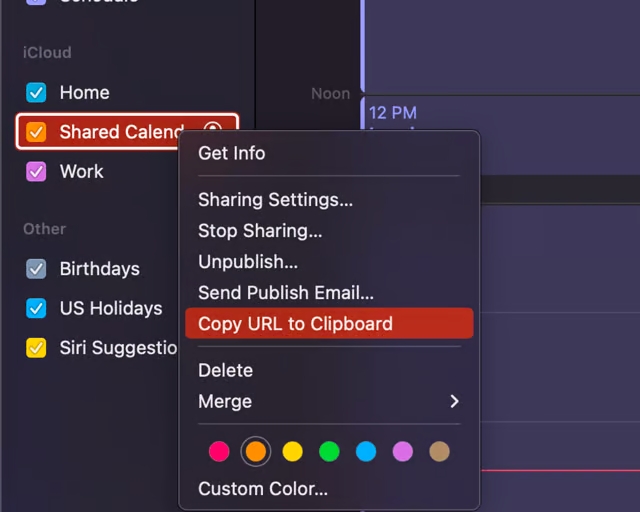
For the calendar that you connected to LifeAt, follow the steps listed below to link your calendar
Press the “+” icon next to “Other Calendars” and then select “From URL”
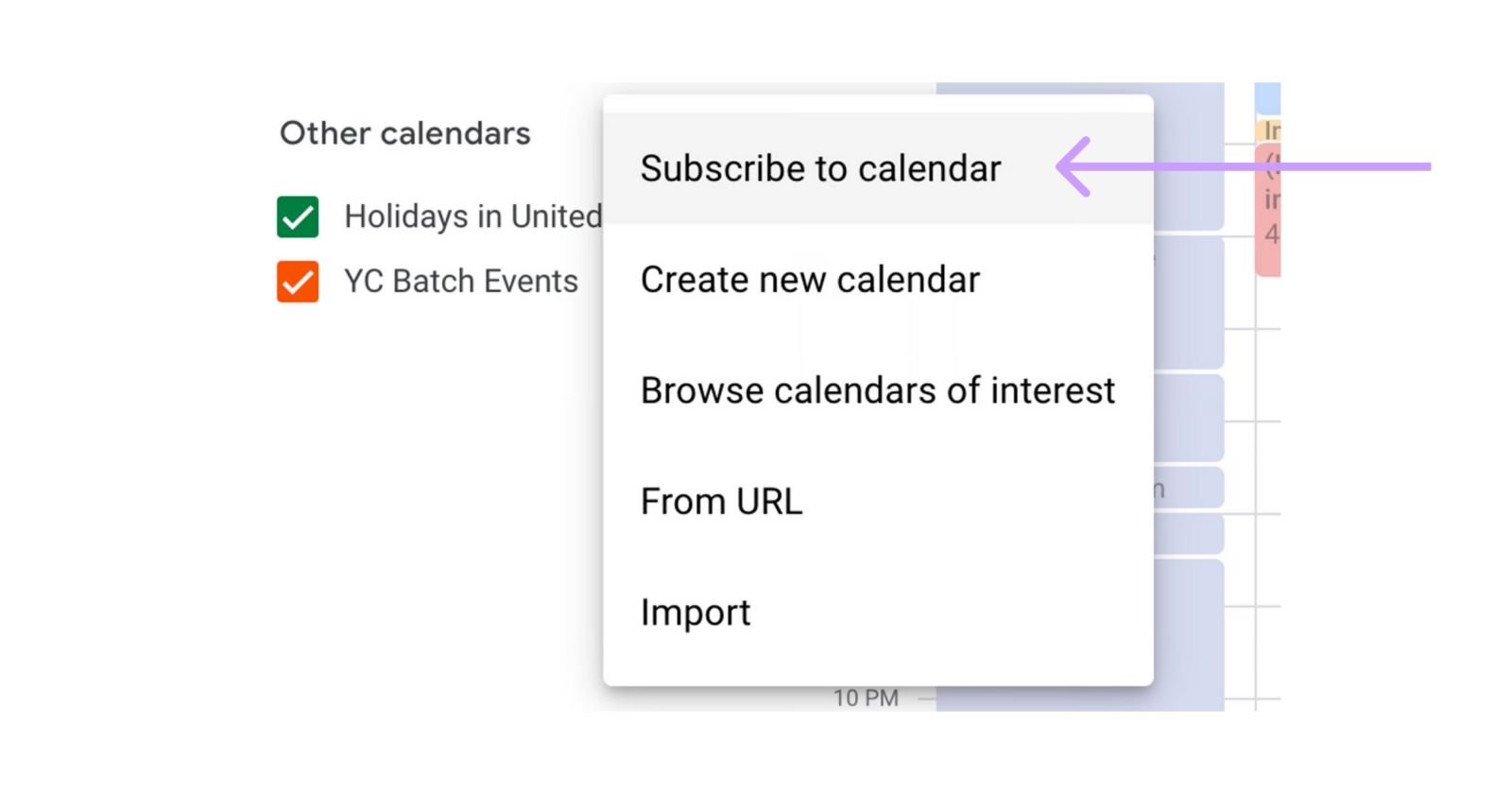
Select “From URL”, then paste the URL you copied from Apple Calendar and press “Add calendar”
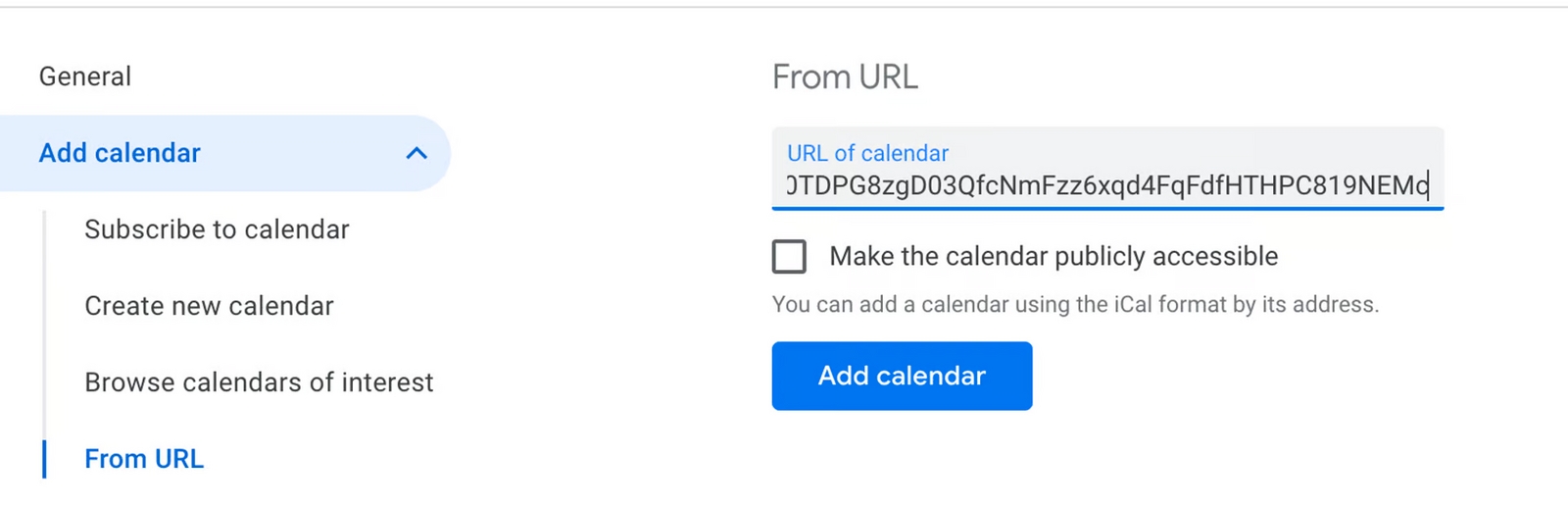
You will see your calendar show up in Google Calendar and in LifeAt (after you refresh the app)
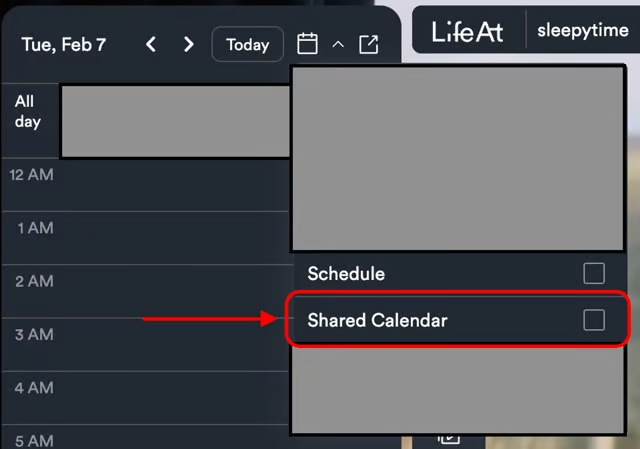
Outlook
Click the “Add calendar” button above your list of calendars
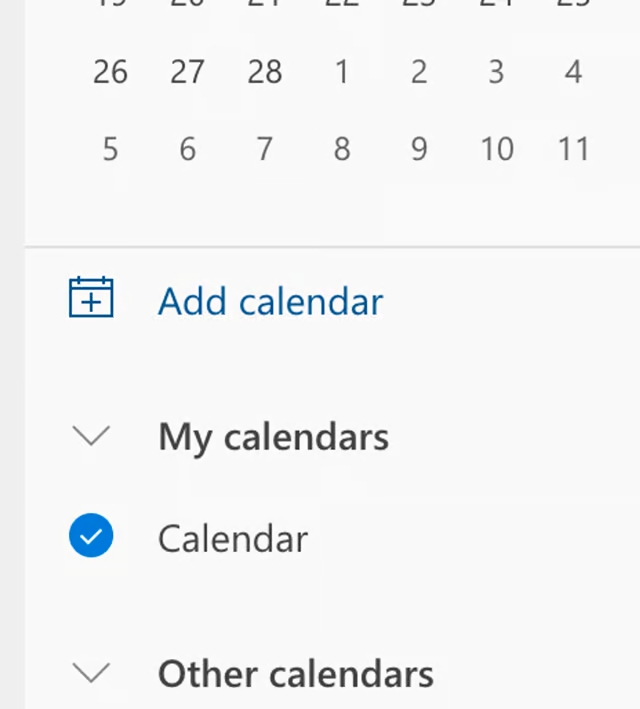
Click “Subscribe from web”
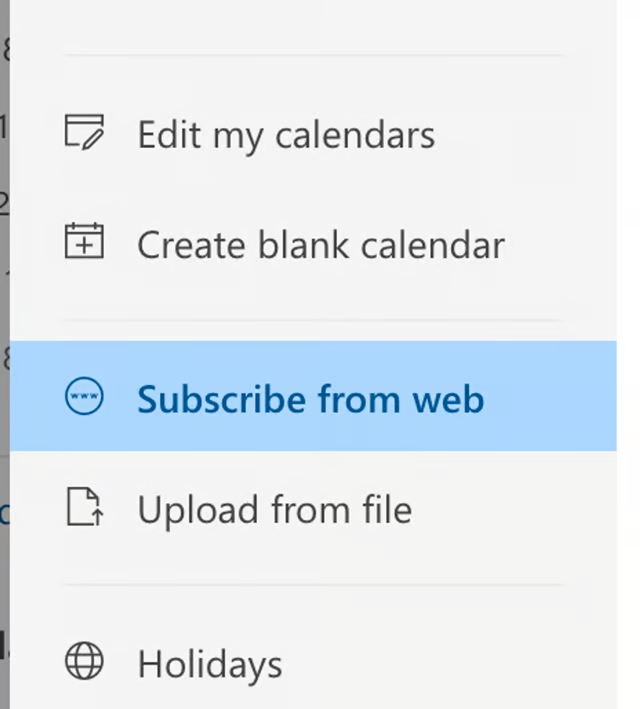
Input the URL for the calendar you want to add

Add a calendar name and click “Import”
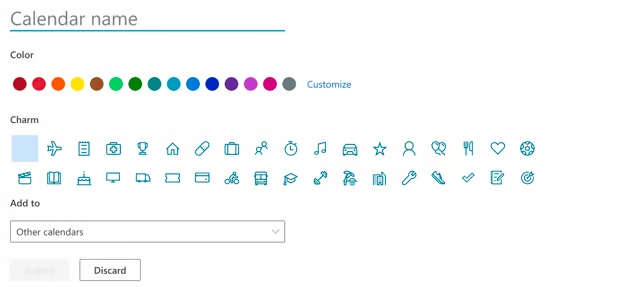
You will see your calendar show up in Outlook and in LifeAt (after you refresh the app)
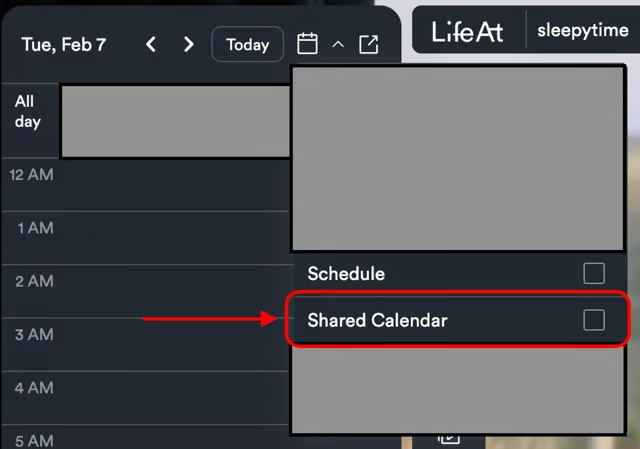
How to change the color of my events?
We currently map the colors from Outlook and Google Calendar. To change colors, please do so from the main calendar source.
How do I drag tasks to my calendar?
Grab the middle of the the task and drag it over to your calendar
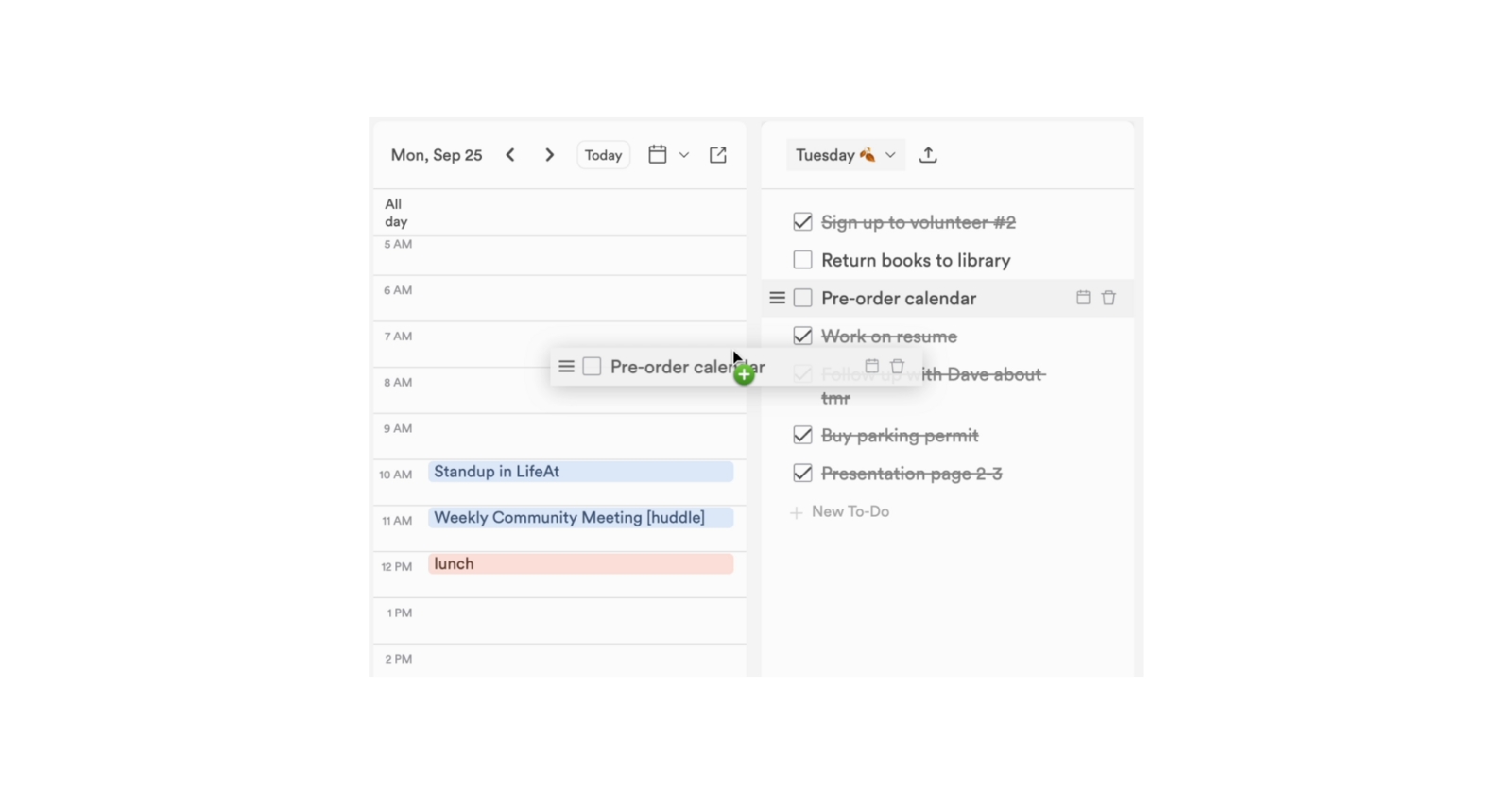
How do I time box my tasks?
You can time box your tasks by dragging your tasks to the calendar, or setting a time to each task by clicking on the calendar icon next to the trashcan when hovering over the task title.

Last updated